How to Enable TPM in BIOS (UEFI)
Microsoft's latest desktop operating system, Windows 11, requires Trusted Platform Module (TPM) version 2.0.
Even if your computer does support TPM 2.0, it's often the case that it's disabled by default with most PCs.
How to check if TPM is enabled?To enable TPM, you need to enter the BIOS setup screen for your computer (upon powering on the PC, start hitting the [Del] key continuously to enter the BIOS menu).
The way you enable TPM may vary based on your motherboard.
How to find the motherboard model in WindowsDepending on your CPU, this setting may be named PTT, AMD fTPM, Intel PTT, or Intel Platform Trust Technology.
For example, if your PC has an Asus motherboard, press the F7 key to enter Advanced mode.
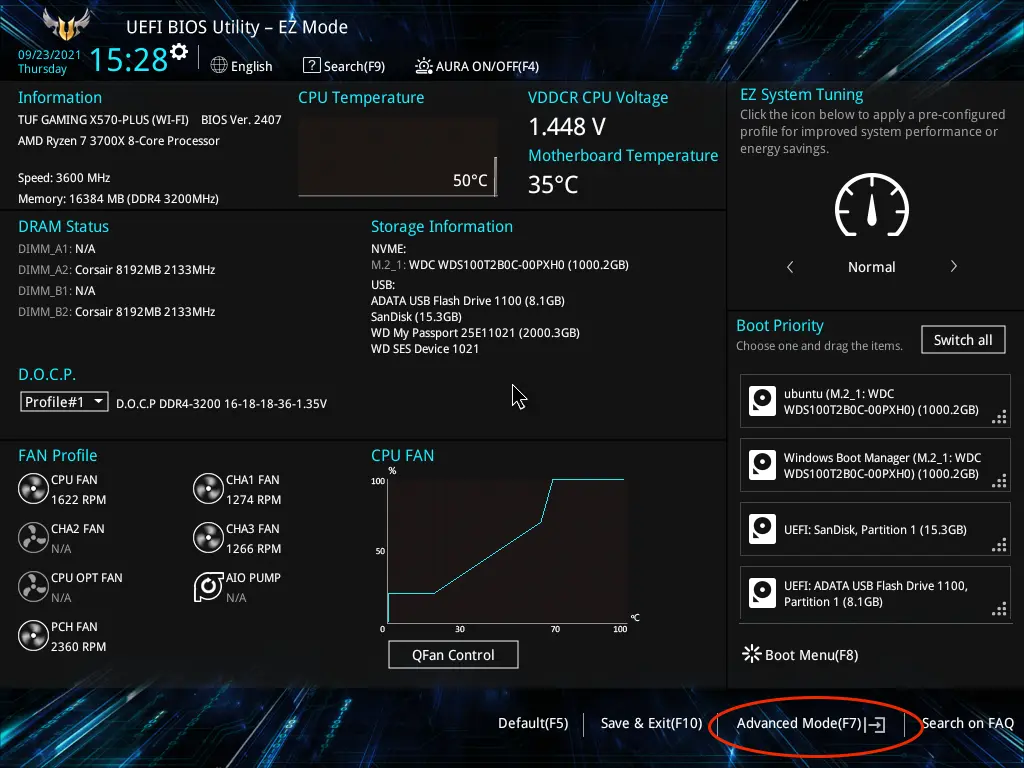
In the Advanced tab, click on AMD fTPM configuration if your computer has an AMD CPU.
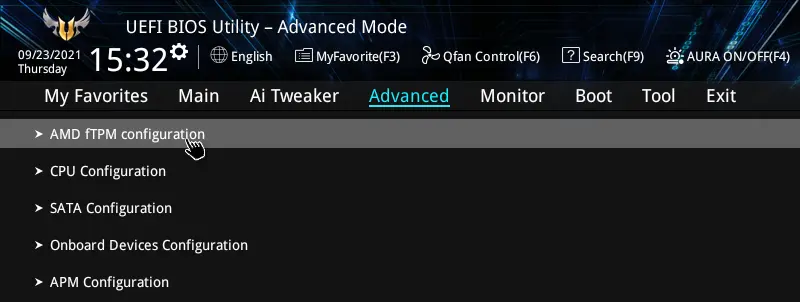
Then, click the "TPM Device Selection" drop-down menu, then select "Firmware TPM".
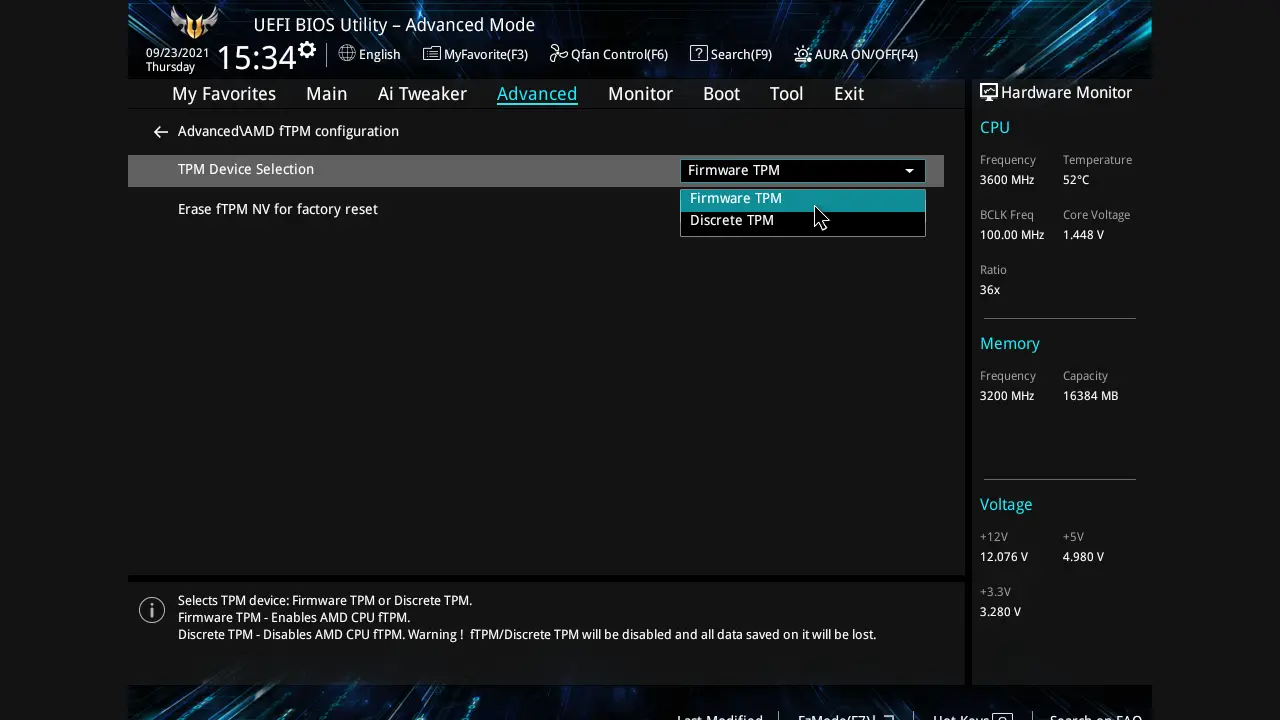
After changing the setting, press F10 to apply the changes and reboot the computer.
If your computer has an Intel CPU, in the Advanced tab, click PCH-FW Configuration.
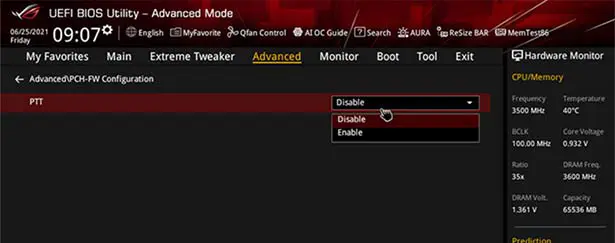
Then, select Enable on the PTT drop-down menu.