TPM 2.0 Check: How to Check if TPM Is Enabled in Windows 11/10
If you want to check TPM 2.0, use the following guide to check the TPM version on Windows 10 and Windows 11 (or Server).
You will perform the following steps to check whether or not TPM is enabled on your PC:
- Press the Windows key + R to start the Run dialog box.
- When the Run dialog box appears, type
tpm.mscand then click OK.
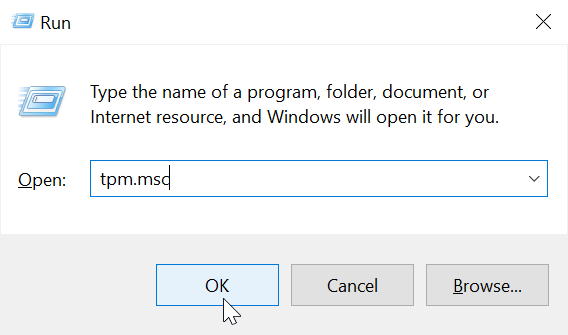
The TPM Management Console appears, displaying information about the installed Trusted Platform Module on your computer.
If TPM is enabled, you will see something like the following:
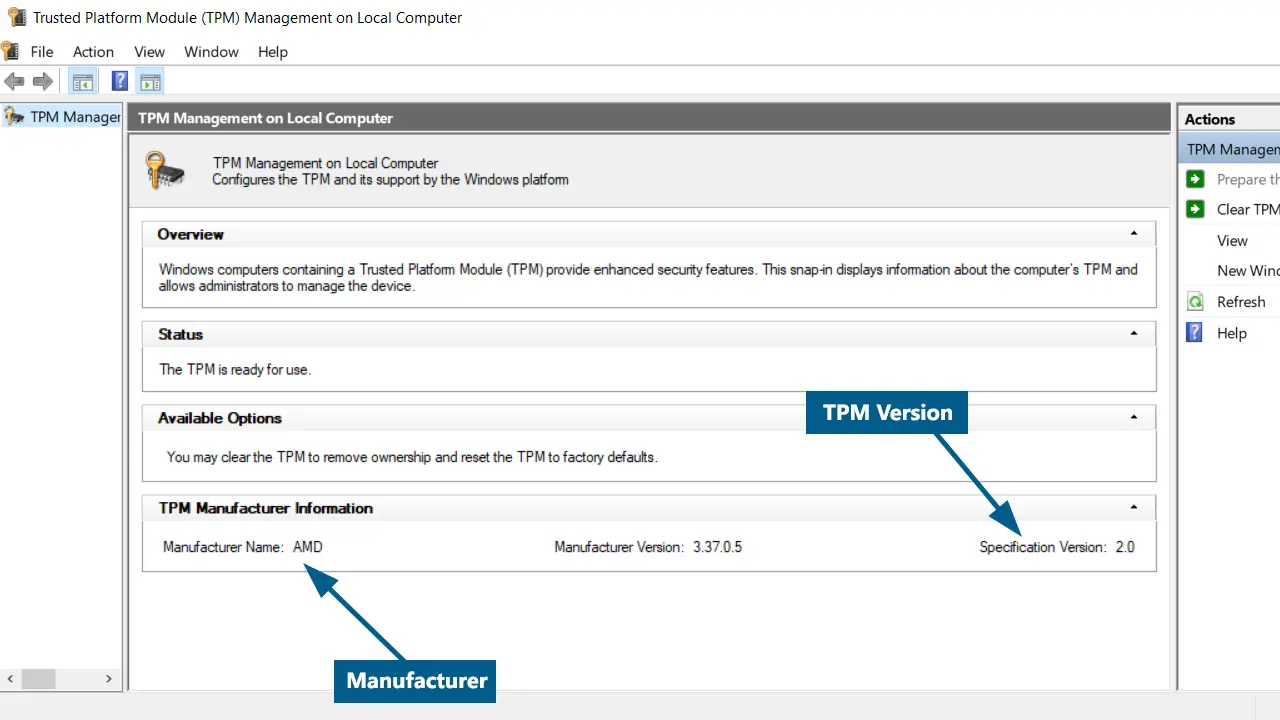
The TPM console displays information specific to the TPM chip in the local computer. In the center pane, you will see the Manufacturer's Name and TPM version.
If TPM is not enabled, you will see the following screen:
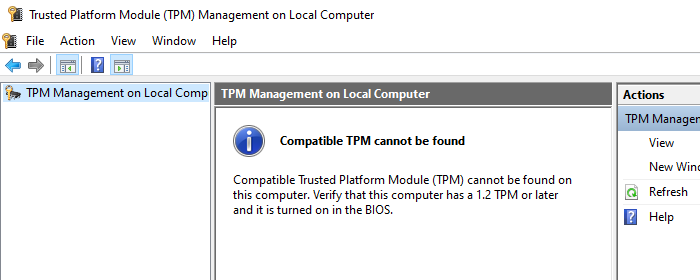
To install Windows 11, you need TPM 2.0. Even if your computer does support TPM 2.0, it's often the case that it's disabled by default in the BIOS.
In that case, you will need to enter the BIOS setup for your computer to enable TPM.
To know whether or not your CPU supports TPM 2.0, first, check the motherboard model and then refer to the manufacturer's website or its user manual.